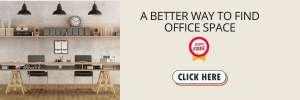Unraveling Computer Quandaries: Proactive Solutions for Persistent Problems
Experiencing a computer glitch can disrupt your workflow and lead to significant downtime, a scenario all too familiar to many. The range of potential computer troubles is vast, from startup issues that leave your screen ominously black to software snags that freeze your progress. This guide aims to arm you with an arsenal of strategies to tackle these technological tantrums head-on, transforming you from a distressed user into a problem-solving aficionado.
Understanding the root of computer problems is pivotal. They can stem from outdated software refusing to cooperate with newer applications, hardware components feeling the wear of time, or digital debris accumulation clogging your system’s arteries. The key to conquering these challenges lies in reactive measures and adopting a preventative mindset. Regular maintenance, timely updates, and a keen eye for the early signs of trouble can keep your computer running smoothly, warding off more severe issues.
In this comprehensive exploration, we delve into both software and hardware realms. We’ll start by addressing common software-related headaches, and offering clear, actionable advice to navigate these digital dilemmas. From the dreaded scenario of a MacBook refusing to wake from its electronic slumber to Windows woes that leave you watching an endless cycle of reboot attempts, we’ve got you covered.
When transitioning to hardware, the guide will shed light on simple yet often overlooked steps that can breathe new life into your system. Whether it’s loose cables or the need for a component upgrade, you’ll learn to identify and remedy these physical ailments with ease.
By the conclusion of this guide, you’ll not only have a toolkit of solutions for current issues and the knowledge to preempt future troubles. It’s about empowering you with the confidence to tackle computer problems head-on, ensuring your digital companion remains a reliable ally in your daily endeavors.
Navigating Software Snags: A Tactical Guide for Troubleshooting
When a software snag disrupts your daily digital dance, knowing how to lead your system back to harmony is essential. Software issues can range from minor glitches to system-wide upheavals, often leaving users quandary. This section offers a roadmap to diagnosing and resolving these common software-related problems, ensuring your computing experience remains fluid and frustration-free.
The First Line of Defense: Routine Maintenance
Keeping your software environment pristine is more than half the battle won. Regular updates are not just about new features; they patch vulnerabilities and fix bugs that could otherwise spiral into significant issues. Here’s what you can do to keep your system in top shape:
- Update Regularly: Ensure your operating system and all applications are up-to-date, taking advantage of the latest performance enhancements and bug fixes.
- Clean House: Use built-in disk cleanup and defragmentation tools to free up space and improve system efficiency.
When Software Goes Awry
Despite the best preventive measures, software issues can and do arise. Here’s how to tackle them:
- Application Crashes: If a particular application consistently fails, try reinstalling it. Sometimes, a fresh install is all it takes to iron out the kinks.
- System Slowdowns: Check for resource-hungry applications. Utilities like Activity Monitor on macOS and Task Manager on Windows can help you pinpoint and quit processes that are overtaxing your system.
Particular Focus: Boot-Up Blues on a MacBook
A MacBook that refuses to turn on can make even the most stoic user panic. Before you envision catastrophic hardware failure, there are several software checks you can perform:
- Power Cycle: Start with the basics. A simple power cycle can wake your system up.
- Safe Mode and Recovery: Booting in Safe Mode or using macOS Recovery can help diagnose deeper issues. See this site for a detailed walkthrough on these and more advanced strategies. It provides a comprehensive guide to troubleshooting a MacBook that won’t power on, offering practical steps to get your system back up and running.
Connectivity Concerns: Internet Woes
Internet connectivity issues can be software problems, leading to unnecessary troubleshooting detours. Here’s how to quickly ascertain and address these concerns:
- Router Reset: Sometimes, the age-old advice of repeatedly turning it off and on applies. A router reset can resolve many connectivity issues.
- Driver Updates: Ensuring up-to-date network adapter drivers can resolve unexpected disconnects and performance issues.
Key Takeaways for Smooth Sailing
Software troubles, while inevitable, are not insurmountable. Regular maintenance and a strategic approach to troubleshooting can alleviate many common issues. Resources like the aforementioned site can be invaluable for those facing the daunting prospect of a non-responsive MacBook, providing targeted advice to restore functionality. Remember, in software, patience and persistence are your most reliable allies, guiding you through the maze of potential problems to a solution.
Fortifying Your System: Hardware Solutions and Strategic Upgrades
In the vast ecosystem of computer troubleshooting, hardware concerns occupy a realm where tactile meets technical. Physical components, from the silent spinning of a hard drive to the subtle warmth of a processor, are the bedrock upon which software sings. This section delves into practical hardware solutions and judicious upgrades, ensuring your computer keeps pace with your demands and stands the test of time.
Conducting a Hardware Health Check
The first step in hardware troubleshooting is a thorough inspection:
- Secure Connections: Begin with the basics. Ensure all internal and external connections are secure. A loose cable can often be the culprit behind what appears to be a major malfunction.
- Cleanliness is Key: Dust accumulation inside your computer can impede airflow and lead to overheating. Regular cleaning of fans and heat sinks can prevent thermal throttling and extend hardware longevity.
Memory and Storage: Quick Wins for Performance
Upgrading RAM and storage can breathe new life into an aging system:
- RAM Upgrade: If your computer is sluggish with multiple applications open, adding more RAM can immediately boost responsiveness and multitasking capabilities.
- Embracing SSDs: Replacing a traditional hard drive with a Solid State Drive (SSD) is a transformative upgrade, dramatically reducing boot times and speeding up file access.
The GPU Conundrum: Balancing Needs and Budgets
For users with graphics-intensive tasks, the Graphics Processing Unit (GPU) becomes a focal point:
- Integrated vs. Dedicated: Understand the distinction between integrated graphics, which suffice for everyday tasks, and dedicated GPUs, which are essential for gaming, video editing, and 3D rendering.
- Upgrade Paths: While laptops often offer limited upgradeability, desktop users can consider a GPU upgrade, balancing the latest features with budget constraints.
Navigating the Upgrade Process
Upgrading hardware components is a journey that blends caution with curiosity:
- Compatibility Checks: Before any upgrade, verify compatibility with your motherboard and power supply. This step is crucial to avoid costly mismatches.
- DIY or Professional Assistance: While many upgrades are within the reach of enthusiastic DIYers, complex tasks like motherboard replacements might necessitate professional help.
When Hardware Troubles Escalate
Certain hardware issues, such as a failing motherboard or a dead power supply, are beyond simple fixes and upgrades. In these cases:
- Professional Diagnostics: Leveraging certified technicians’ expertise can pinpoint the issue and offer repair or replacement options.
- Warranty and Support: Check warranty coverage for newer devices. Manufacturer support can provide cost-effective solutions for hardware failures.
Key Takeaways: Empowering Your Hardware Journey
The intersection of hardware solutions and strategic upgrades is a territory rich with potential for enhancing your computer’s performance and longevity. By starting with foundational checks and cleanliness, considering impactful upgrades like RAM and SSDs, and understanding when to seek professional advice, you’re well-equipped to navigate the hardware landscape. Remember, every component in your computer plays a pivotal role in the symphony of your digital experience—treat them with care, and they’ll reciprocate with unwavering reliability.
Mastering the Art of Computer Troubleshooting: A Comprehensive Wrap-Up
Navigating the labyrinth of computer problems requires a blend of knowledge, patience, and proactive measures. This guide has traversed the spectrum of common computer issues, providing a robust framework for diagnosing and resolving software and hardware dilemmas. As we conclude, it’s crucial to crystallize the key strategies and insights that will empower you to maintain and enhance your computer’s performance and longevity.
Consolidating Software Strategies
Software issues, often the most visible and frequent irritants, can be mitigated with regular system maintenance, vigilant updates, and built-in troubleshooting tools. Remember, the foundation of a healthy computer lies in its software’s integrity. Ensuring that your applications and operating systems are up-to-date bolsters security and optimizes performance. Moreover, resources that provide targeted advice can be invaluable for specific challenges like a MacBook refusing to turn on. Always keep these tools and tips at your disposal to swiftly navigate through software snags.
Embracing Hardware Health
On the hardware front, routine checks and timely upgrades are pivotal. Simple actions like securing connections and keeping your system dust-free can significantly impact your computer’s health. When done thoughtfully, upgrades can rejuvenate an aging system, extending its useful life and enhancing its capabilities. Whether it’s boosting your RAM, transitioning to an SSD, or considering a GPU upgrade, each step should be approached with a clear understanding of your system’s needs and compatibility considerations.
The Balanced Approach to Troubleshooting
Computer troubleshooting is as much an art as it is a science. It requires a balanced approach, combining technical knowledge with a strategic mindset. While diving into DIY fixes can be rewarding and effective for many problems, recognizing when to seek professional help is equally important. This discernment ensures that complex issues are addressed with the requisite expertise, safeguarding your system against well-intentioned but potentially damaging interventions.
Final Thoughts and Call to Action
As we part ways on this journey of computer troubleshooting mastery, take a moment to reflect on the empowerment that comes with newfound knowledge. Armed with the insights from this guide, you’re now better equipped to face computer challenges head-on, transforming potential frustrations into opportunities for growth and learning. Embrace regular maintenance, stay informed about the latest software and hardware advancements, and approach troubleshooting confidently and cautiously.
Your computer is more than just a machine; it’s a partner in your daily pursuits. Treat it with care, and it will reciprocate with unwavering performance and reliability. Here’s to a future where computer problems are but minor bumps on the road to digital empowerment!